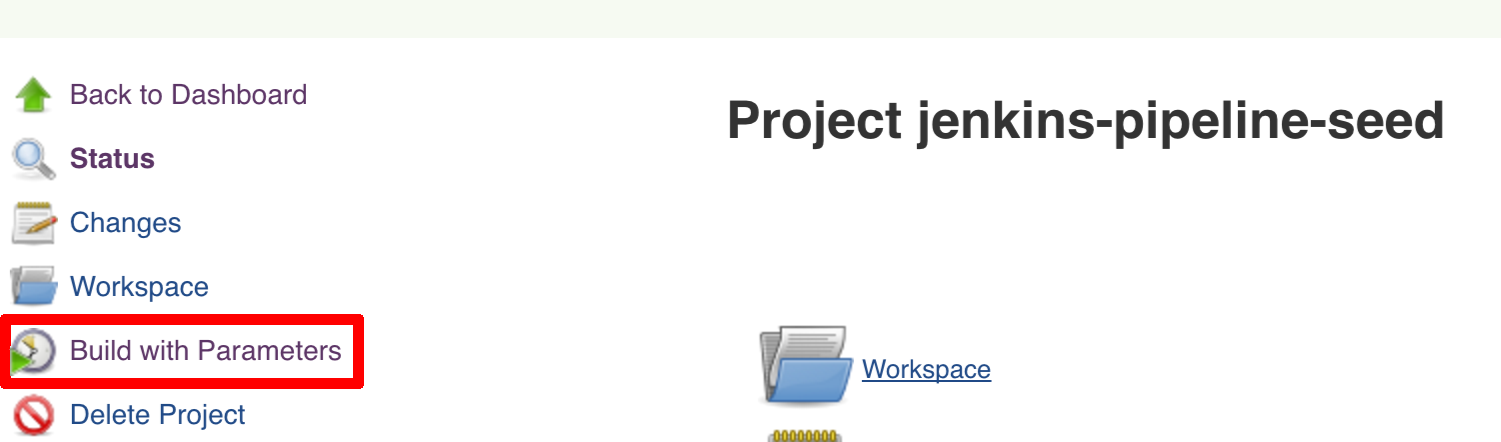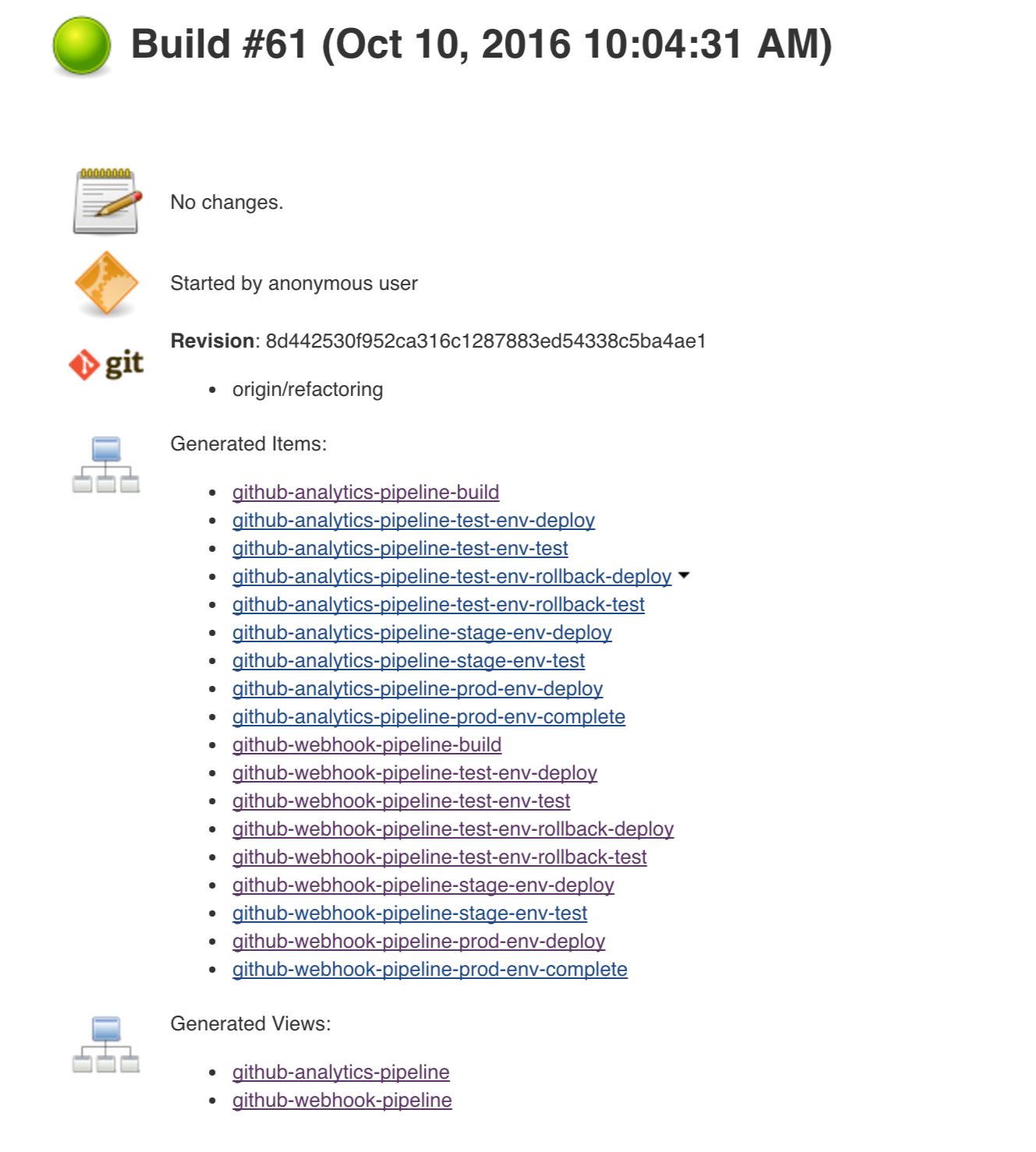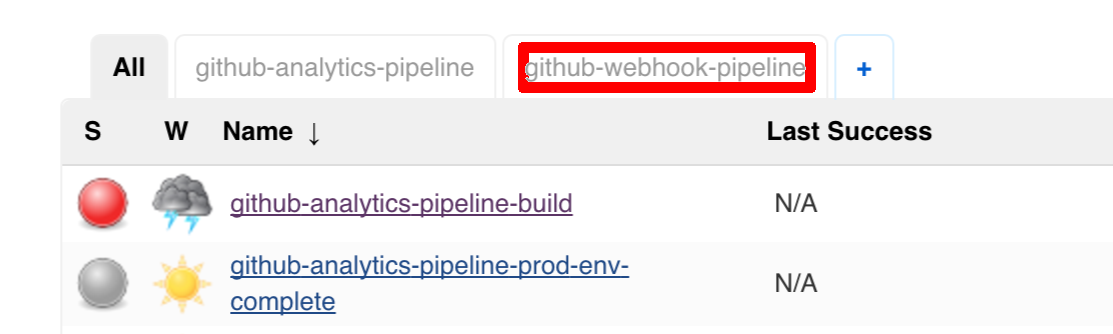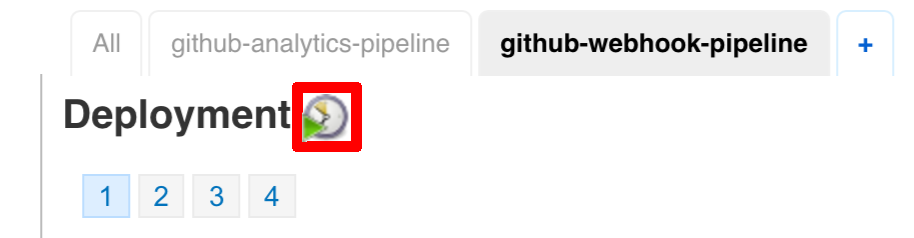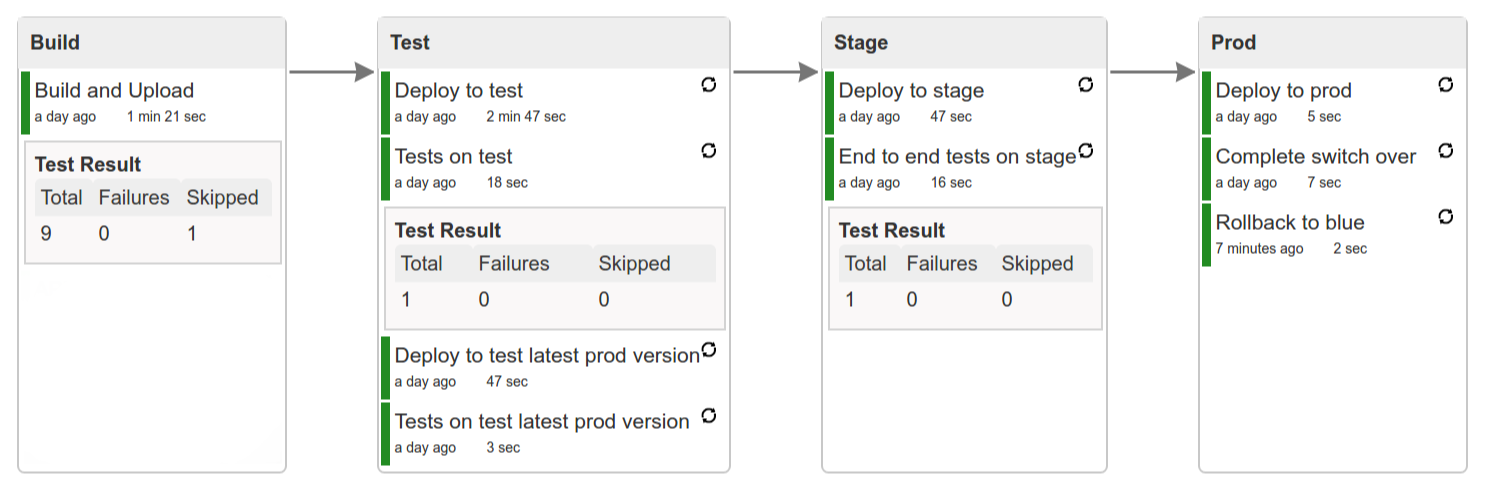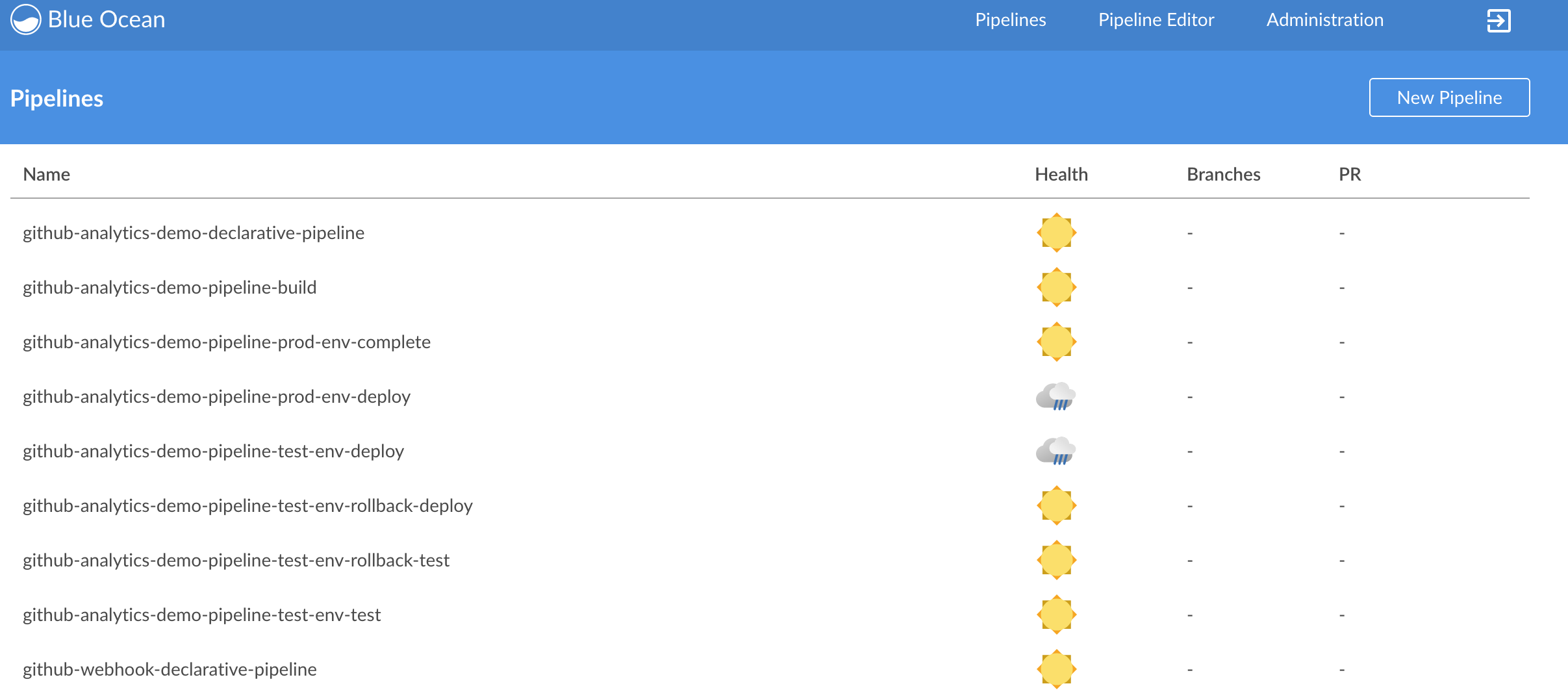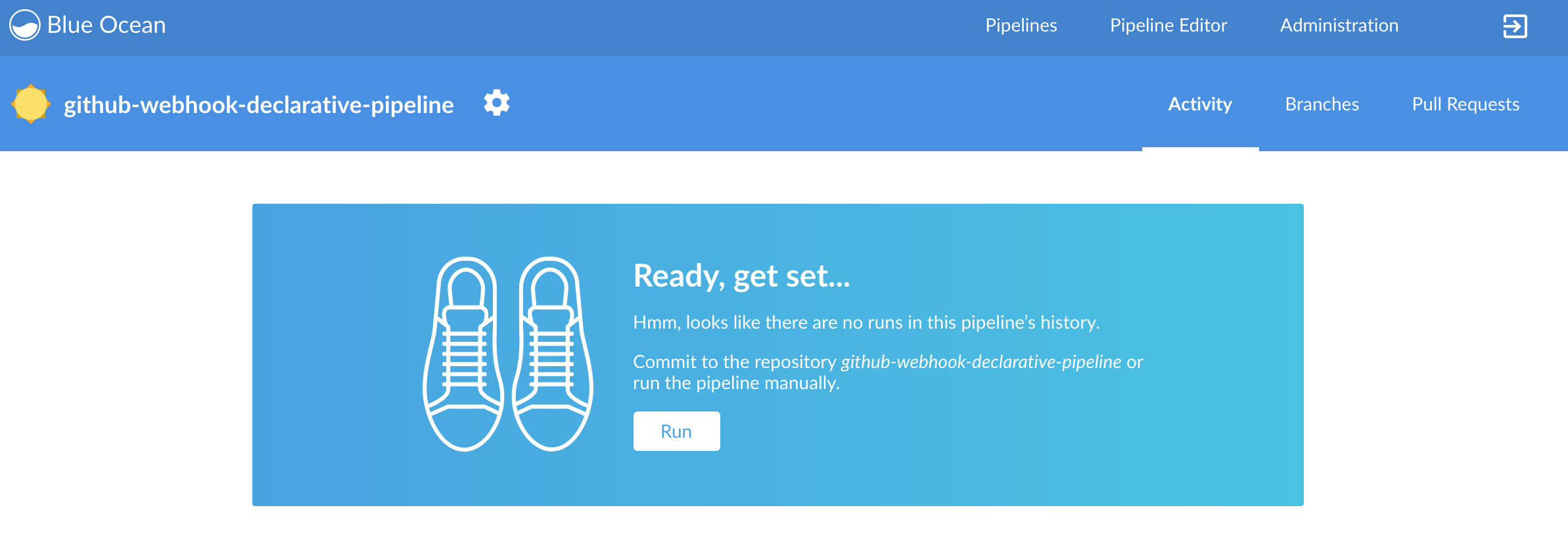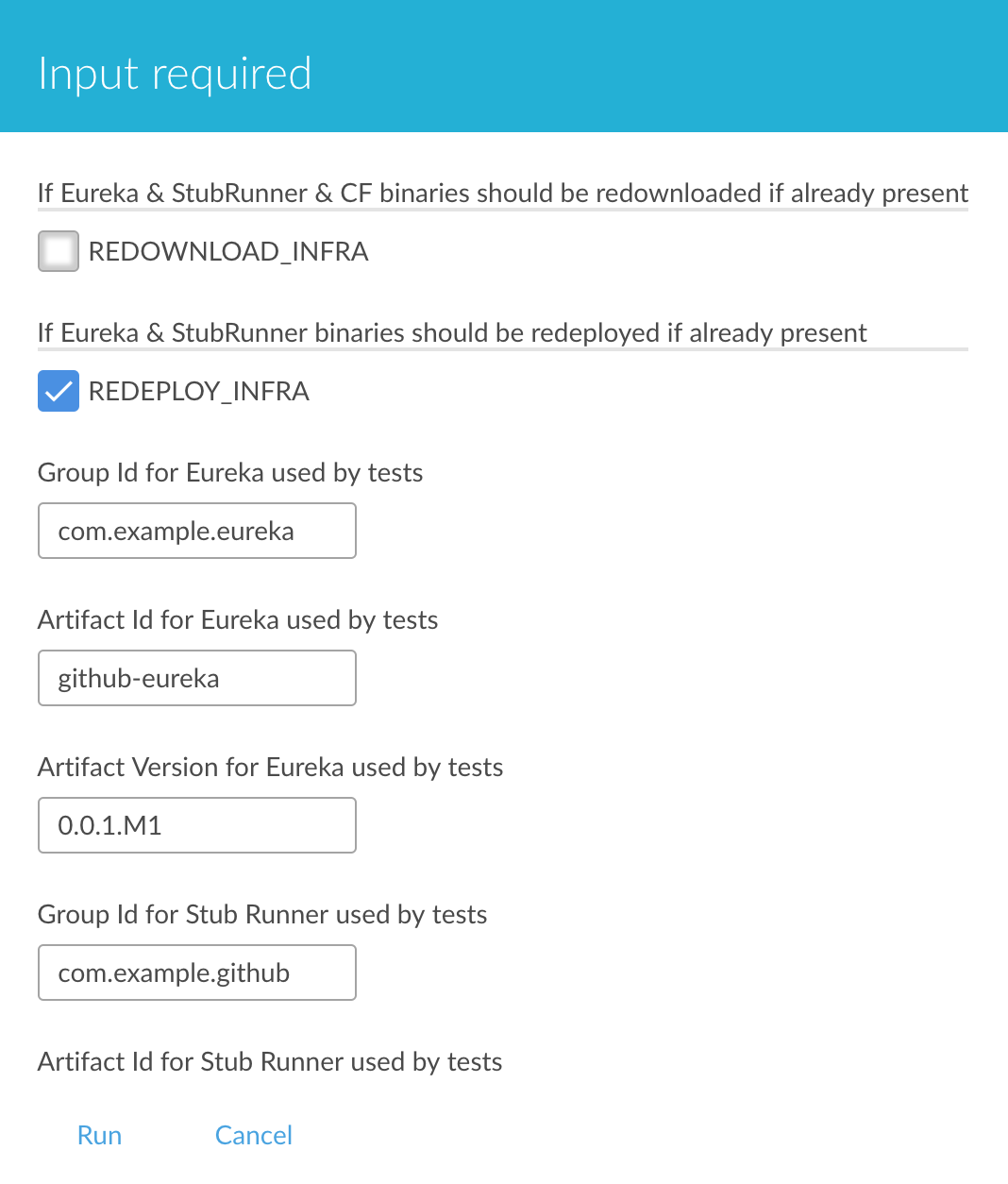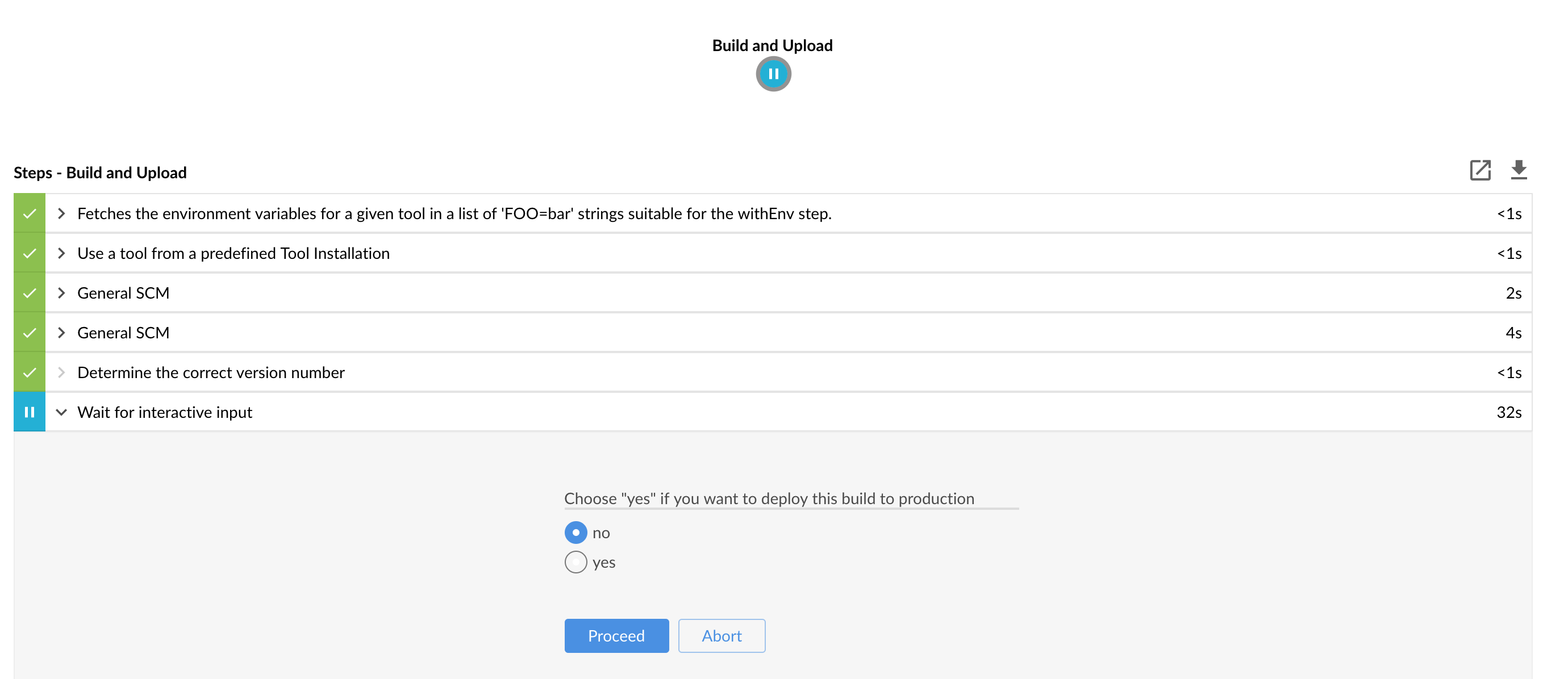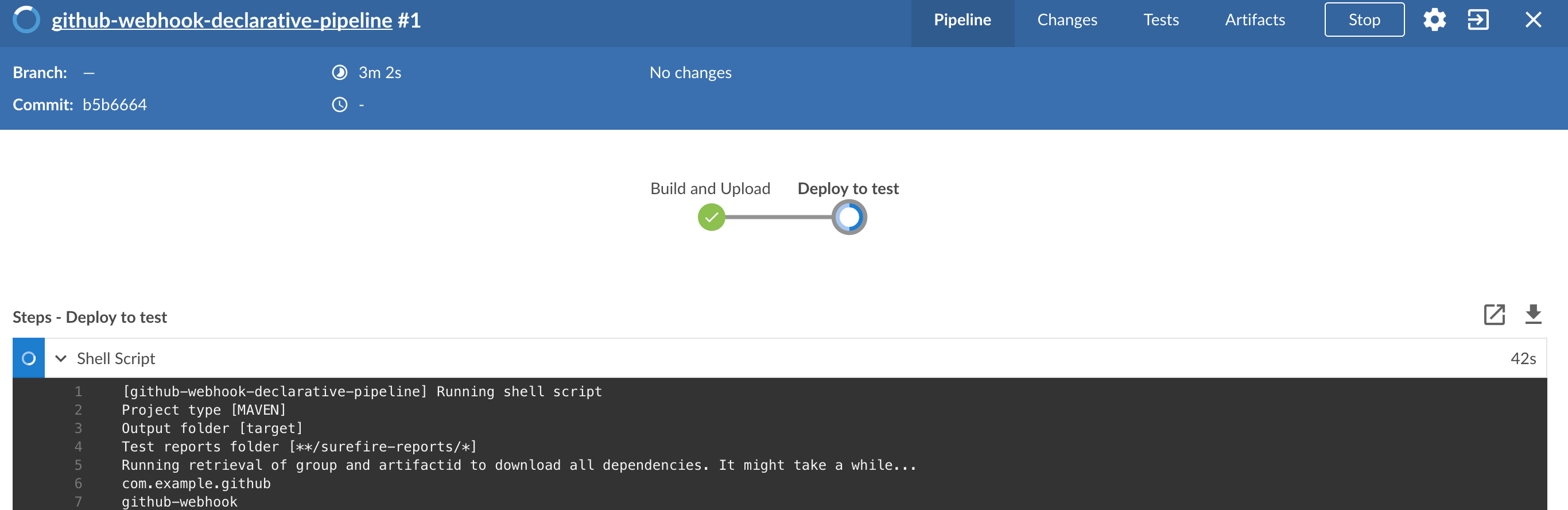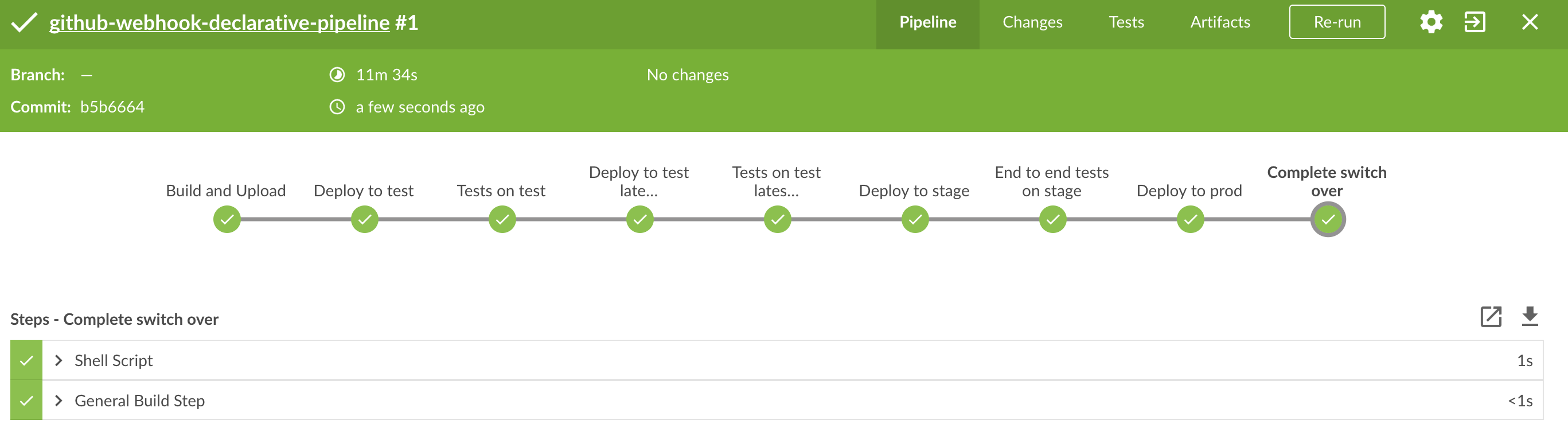![[Important]](images/important.png) | Important |
|---|---|
In this chapter we assume that you perform deployment of your application to Cloud Foundry PaaS |
The Spring Cloud Pipelines repository contains job definitions and the opinionated setup pipeline using Jenkins Job DSL plugin. Those jobs will form an empty pipeline and a sample, opinionated one that you can use in your company.
All in all there are the following projects taking part in the whole microservice setup for this demo.
- Github Analytics - the app that has a REST endpoint and uses messaging. Our business application.
- Github Webhook - project that emits messages that are used by Github Analytics. Our business application.
- Eureka - simple Eureka Server. This is an infrastructure application.
- Github Analytics Stub Runner Boot - Stub Runner Boot server to be used for tests with Github Analytics. Uses Eureka and Messaging. This is an infrastructure application.
This is a guide for Jenkins Job DSL based pipeline.
If you want to just run the demo as far as possible using PCF Dev and Docker Compose
There are 4 apps that are composing the pipeline
You need to fork only these. That’s because only then will your user be able to tag and push the tag to repo.
Jenkins + Artifactory can be ran locally. To do that just execute the
start.sh script from this repo.
git clone https://github.com/spring-cloud/spring-cloud-pipelines
cd spring-cloud-pipelines/jenkins
./start.sh yourGitUsername yourGitPassword yourForkedGithubOrgThen Jenkins will be running on port 8080 and Artifactory 8081.
The provided parameters will be passed as env variables to Jenkins VM
and credentials will be set in your set. That way you don’t have to do
any manual work on the Jenkins side. In the above parameters, the third parameter
could be yourForkedGithubOrg or yourGithubUsername. Also the REPOS env variable will
contain your GitHub org in which you have the forked repos.
Instead of the Git username and password parameters you could pass -key <path_to_private_key>
if you prefer to use the key-based authentication with your Git repositories.
When Artifactory is running, just execute the tools/deploy-infra.sh script from this repo.
git clone https://github.com/spring-cloud/spring-cloud-pipelines
cd spring-cloud-pipelines/
./tools/deploy-infra.shAs a result both eureka and stub runner repos will be cloned, built
and uploaded to Artifactory.
![[Tip]](images/tip.png) | Tip |
|---|---|
You can skip this step if you have CF installed and don’t want to use PCF Dev The only thing you have to do is to set up spaces. |
![[Warning]](images/warning.png) | Warning |
|---|---|
It’s more than likely that you’ll run out of resources when you reach stage step. Don’t worry! Keep calm and clear some apps from PCF Dev and continue. |
You have to download and start PCF Dev. A link how to do it is available here.
The default credentials when using PCF Dev are:
username: user password: pass email: user org: pcfdev-org space: pcfdev-space api: api.local.pcfdev.io
You can start the PCF Dev like this:
cf dev start
You’ll have to create 3 separate spaces (email admin, pass admin)
cf login -a https://api.local.pcfdev.io --skip-ssl-validation -u admin -p admin -o pcfdev-org cf create-space pcfdev-test cf set-space-role user pcfdev-org pcfdev-test SpaceDeveloper cf create-space pcfdev-stage cf set-space-role user pcfdev-org pcfdev-stage SpaceDeveloper cf create-space pcfdev-prod cf set-space-role user pcfdev-org pcfdev-prod SpaceDeveloper
You can also execute the ./tools/cf-helper.sh setup-spaces to do this.
We already create the seed job for you but you’ll have to run it. When you do run it you have to provide some properties. By default we create a seed that has all the properties options, but you can delete most of it. If you set the properties as global env variables you have to remove them from the seed.
Anyways, to run the demo just provide in the REPOS var the comma separated
list of URLs of the 2 aforementioned forks of github-webhook and `github-analytics'.
Figure 8.1. Click the 'jenkins-pipeline-seed-cf' job for Cloud Foundry and jenkins-pipeline-seed-k8s for Kubernetes

Figure 8.3. The REPOS parameter should already contain your forked repos (you’ll have more properties than the ones in the screenshot)
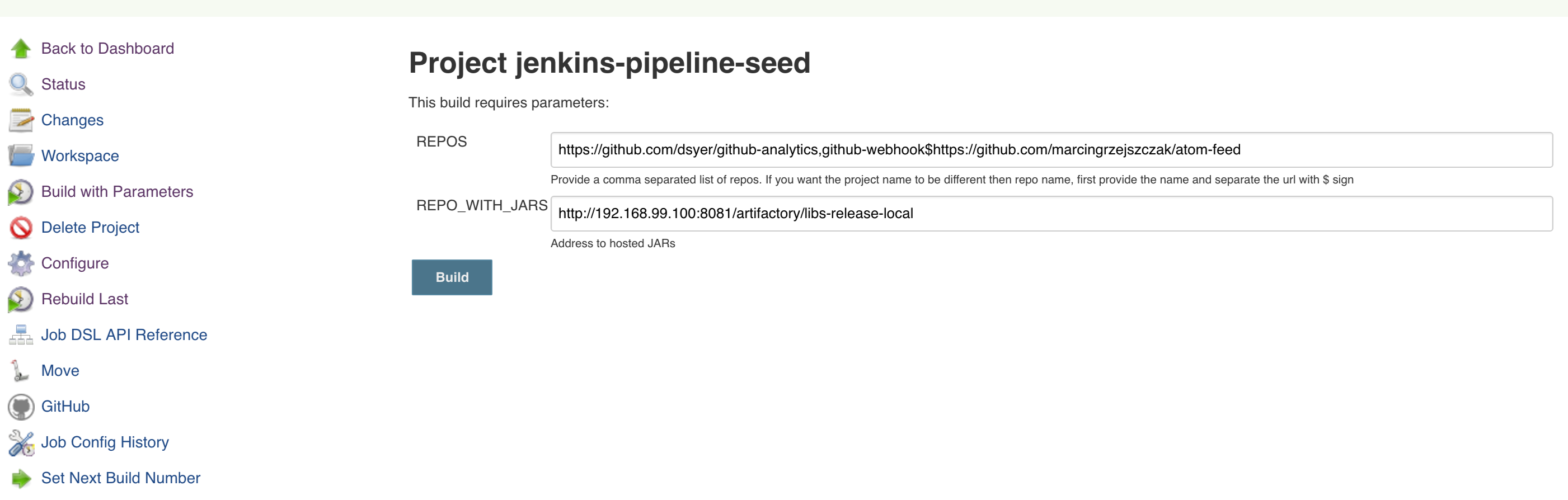
We already create the seed job for you but you’ll have to run it. When you do run it you have to provide some properties. By default we create a seed that has all the properties options, but you can delete most of it. If you set the properties as global env variables you have to remove them from the seed.
Anyways, to run the demo just provide in the REPOS var the comma separated
list of URLs of the 2 aforementioned forks of github-webhook and github-analytics.
![[Important]](images/important.png) | Important |
|---|---|
If your build fails on the deploy previous version to stage due to missing jar, that means that you’ve forgotten to clear the tags in your repo. Typically that’s due to the fact that you’ve removed the Artifactory volume with deployed JAR whereas a tag in the repo is still pointing there. Check out this section on how to remove the tag. |
Figure 8.7. Click the manual step to go to stage (remember about killing the apps on test env). To do this click the ARROW next to the job name
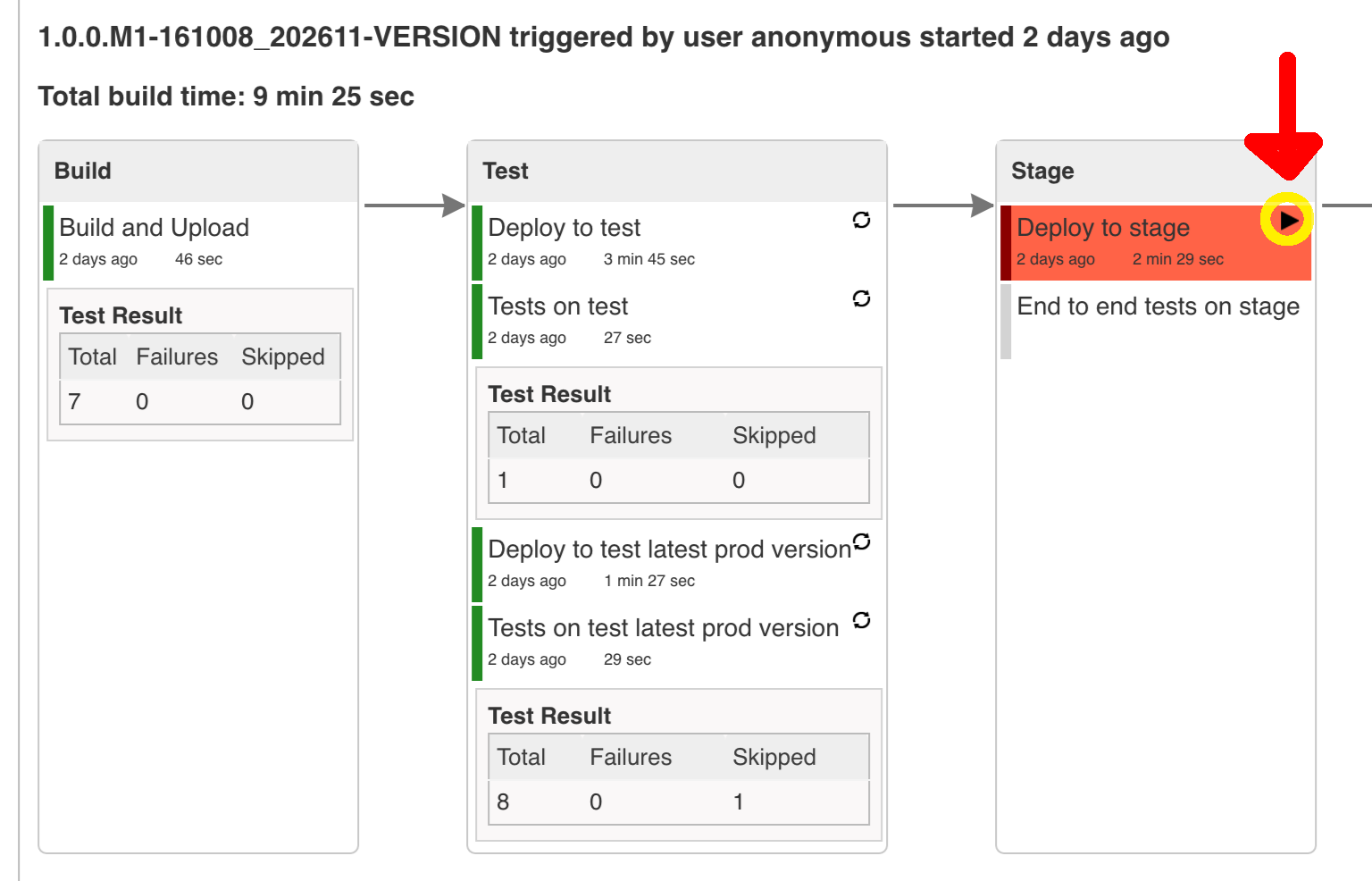
![[Important]](images/important.png) | Important |
|---|---|
Most likely you will run out of memory so when reaching the stage environment it’s good to kill all apps on test. Check out the FAQ section for more details! |
You can also use the declarative pipeline approach with the Blue Ocean UI. Here is a step by step guide to run a pipeline via this approach.
The Blue Ocean UI is available under the blue/ URL. E.g. for Docker Machine based setup http://192.168.99.100:8080/blue.
![[Important]](images/important.png) | Important |
|---|---|
There is no possibility of restarting pipeline from specific stage, after failure. Please check out this issue for more information |
![[Warning]](images/warning.png) | Warning |
|---|---|
Currently there is no way to introduce manual steps in a performant way. Jenkins is blocking an executor when manual step is required. That means that you’ll run out of executors pretty fast. You can check out this issue for and this StackOverflow question for more information. |
All the steps below are not necessary to run the demo. They are needed only when you want to do some custom changes.
The env vars that are used in all of the jobs are as follows:
| Property Name | Property Description | Default value |
|---|---|---|
BINARY_EXTENSION | Extension of the binary uploaded to Artifactory / Nexus. Example: change this to | jar |
PAAS_TEST_API_URL | The URL to the CF Api for TEST env | api.local.pcfdev.io |
PAAS_STAGE_API_URL | The URL to the CF Api for STAGE env | api.local.pcfdev.io |
PAAS_PROD_API_URL | The URL to the CF Api for PROD env | api.local.pcfdev.io |
PAAS_TEST_ORG | Name of the org for the test env | pcfdev-org |
PAAS_TEST_SPACE_PREFIX | Prefix of the name of the CF space for the test env to which the app name will be appended | sc-pipelines-test |
PAAS_STAGE_ORG | Name of the org for the stage env | pcfdev-org |
PAAS_STAGE_SPACE | Name of the space for the stage env | sc-pipelines-stage |
PAAS_PROD_ORG | Name of the org for the prod env | pcfdev-org |
PAAS_PROD_SPACE | Name of the space for the prod env | sc-pipelines-prod |
REPO_WITH_BINARIES_FOR_UPLOAD | URL to repo with the deployed jars | |
M2_SETTINGS_REPO_ID | The id of server from Maven settings.xml | artifactory-local |
JDK_VERSION | The name of the JDK installation | jdk8 |
PIPELINE_VERSION | What should be the version of the pipeline (ultimately also version of the jar) | 1.0.0.M1-${GROOVY,script ="new Date().format('yyMMdd_HHmmss')"}-VERSION |
GIT_EMAIL | The email used by Git to tag repo | |
GIT_NAME | The name used by Git to tag repo | Pivo Tal |
PAAS_HOSTNAME_UUID | Additional suffix for the route. In a shared environment the default routes can be already taken | |
AUTO_DEPLOY_TO_STAGE | Should deployment to stage be automatic | false |
AUTO_DEPLOY_TO_PROD | Should deployment to prod be automatic | false |
API_COMPATIBILITY_STEP_REQUIRED | Should api compatibility step be required | true |
DB_ROLLBACK_STEP_REQUIRED | Should DB rollback step be present | true |
DEPLOY_TO_STAGE_STEP_REQUIRED | Should deploy to stage step be present | true |
JAVA_BUILDPACK_URL | The URL to the Java buildpack to be used by CF | |
BUILD_OPTIONS | Additional options you would like to pass to the Maven / Gradle build |
In your scripts we reference the credentials via IDs. These are the defaults for credentials
| Property Name | Property Description | Default value |
|---|---|---|
PAAS_PROD_CREDENTIAL_ID | Credential ID for CF Prod env access | cf-prod |
GIT_CREDENTIAL_ID | Credential ID used to tag a git repo | git |
GIT_SSH_CREDENTIAL_ID | SSH credential ID used to tag a git repo | gitSsh |
GIT_USE_SSH_KEY | if | false |
REPO_WITH_BINARIES_CREDENTIAL_ID | Credential ID used for the repo with jars | repo-with-binaries |
PAAS_TEST_CREDENTIAL_ID | Credential ID for CF Test env access | cf-test |
PAAS_STAGE_CREDENTIAL_ID | Credential ID for CF Stage env access | cf-stage |
If you already have in your system a credential to for example tag a repo
you can use it by passing the value of the property GIT_CREDENTIAL_ID
![[Tip]](images/tip.png) | Tip |
|---|---|
Check out the |